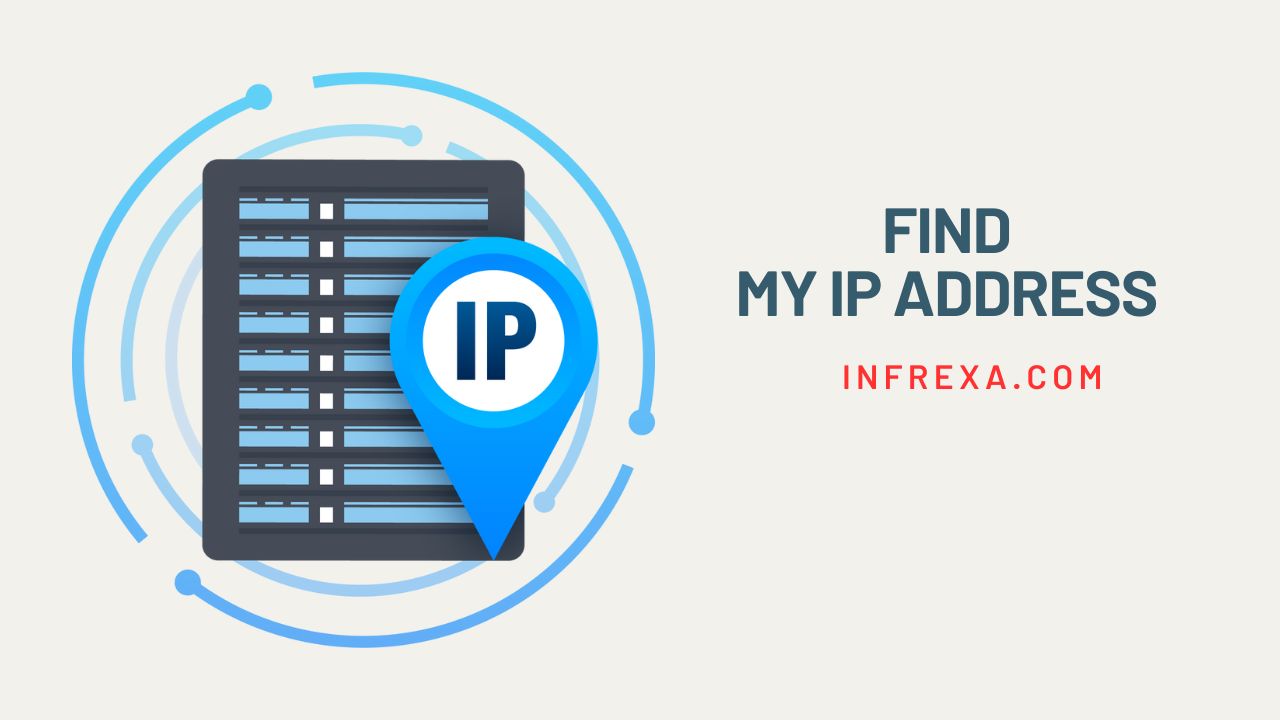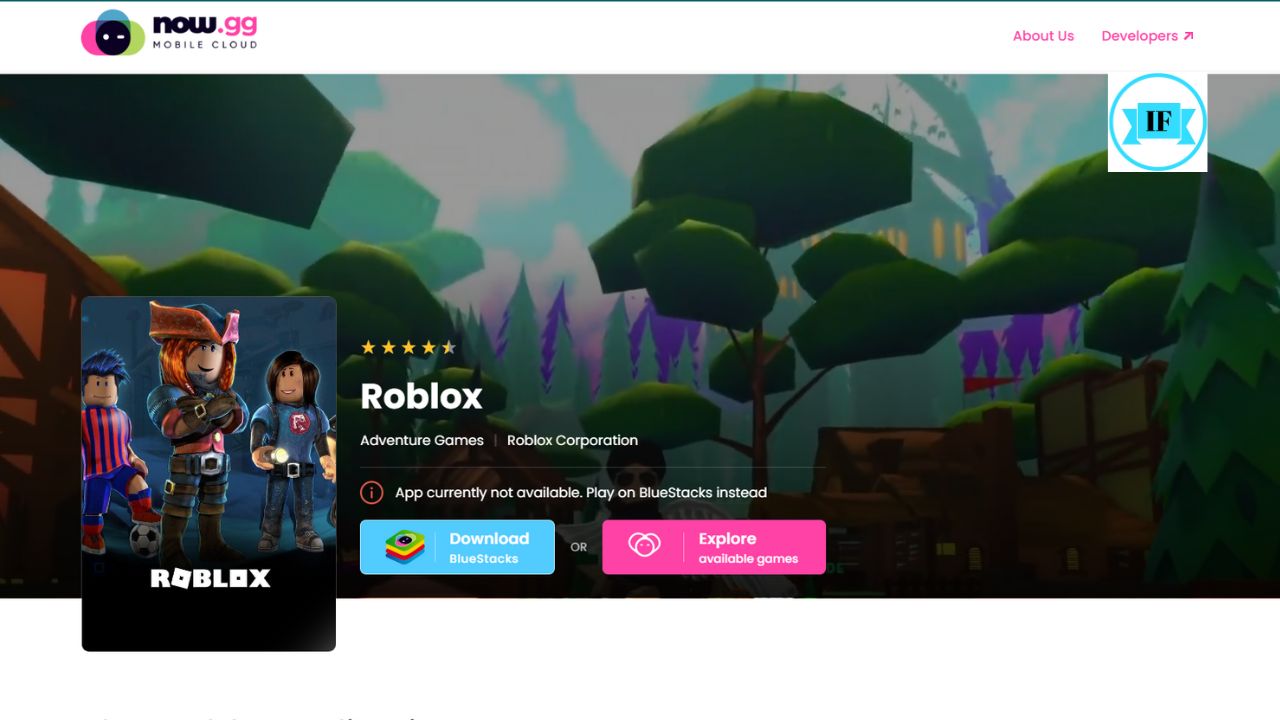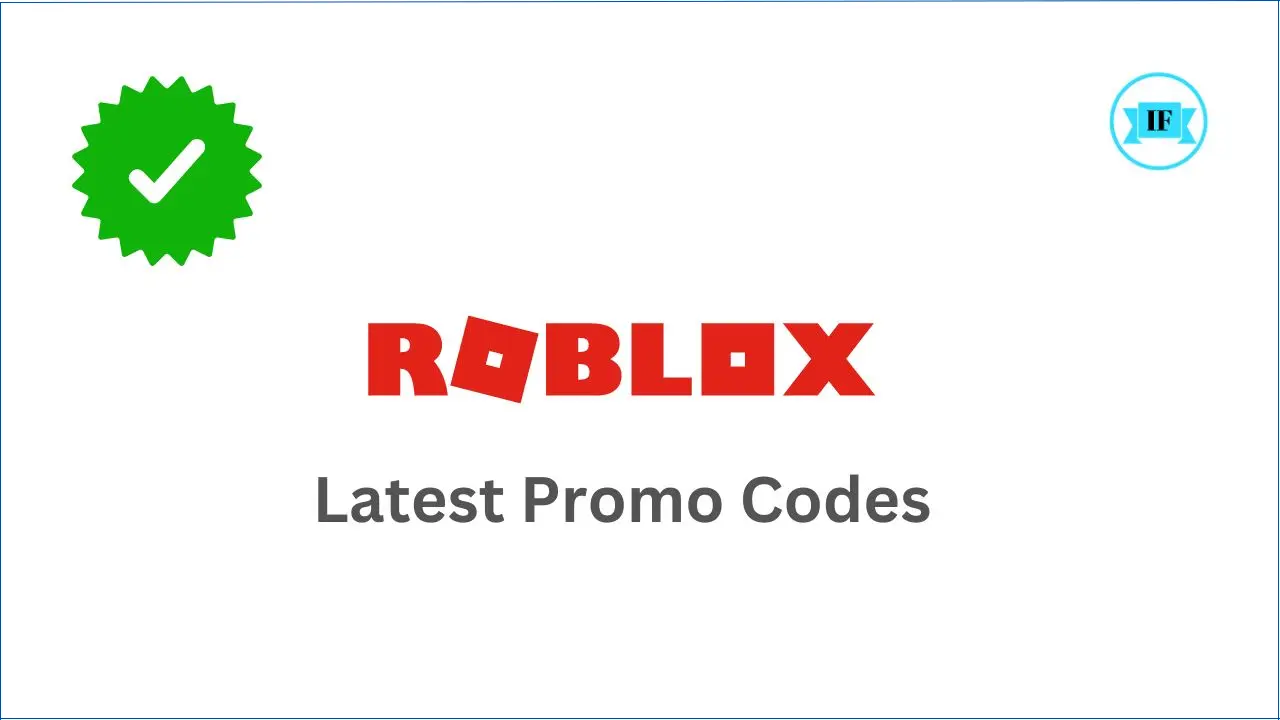In today’s digital age, understanding your IP address is crucial for various online activities, including accessing certain websites, troubleshooting network issues, changing Proxy Settings in BlueStacks, and even protecting your online privacy.
Knowing your IP address can empower you to take control of your online experience.
What is an IP Address?
An IP address (Internet Protocol address) is a unique number assigned to every device connected to a network. It serves as an identifier that allows devices to communicate and exchange information on the internet.
Just like a physical address identifies your home location, an IP address identifies your device’s location on the internet.
Why Do I Need to Know My IP Address?
There are several reasons why knowing your IP address can be beneficial:
- Troubleshooting network connectivity issues: If you’re experiencing internet connectivity problems, your IP address can help you identify the source of the issue.
- Accessing restricted websites: Some websites may require you to enter your IP address to access their content.
- Setting up remote access: If you want to access your home computer remotely, you’ll need to know your IP address.
- Understanding your online activity: Your IP address can provide insights into your online activity, such as the websites you’ve visited and your general location.
How to Find My IP Address: Different Methods
The method for finding your IP address depends on the operating system you’re using. Here’s a step-by-step guide for common operating systems:
Finding Your IP Address on Windows
- Open the Command Prompt application.
- Type “ipconfig” and press Enter.
- Your IP address will be displayed next to “IPv4 Address”.
Finding Your IP Address on macOS
- Click the Apple logo in the top left corner of your screen and select “System Preferences”.
- Click on “Network”.
- Select your network connection.
- Your IP address will be displayed next to “Status: Connected”.
Finding Your IP Address on Linux
- Open a terminal window.
- Type “ifconfig” and press Enter.
- Your IP address will be listed next to the name of your network connection.
Additional Methods for Finding Your IP Address
- Use a website: Several websites, such as whatismyipaddress.com, can display your IP address.
- Use a network scanner tool: Tools like Nmap can scan your network and identify all connected devices, including their IP addresses.
- Contact your internet service provider (ISP): Your ISP can provide you with your IP address if you contact their customer support.
Related: Download Now.gg Bluestacks app for free
Protecting Your IP Address
While knowing your IP address can be useful, it’s important to take steps to protect it from being used for malicious purposes. Here are some tips:
- Avoid using public Wi-Fi networks for sensitive activities: Public Wi-Fi networks are often less secure and make it easier for hackers to intercept your IP address and other personal information.
- Use a VPN: A VPN (Virtual Private Network) encrypts your internet traffic and masks your IP address, making it more difficult for others to track your online activity.
- Be cautious about what information you share online: Avoid sharing your IP address with strangers or on untrusted websites.
Conclusion
Understanding your IP address and how to find it is essential for navigating the digital world effectively. By following these simple steps and taking precautions to protect your IP address, you can enjoy a more secure and informed online experience.