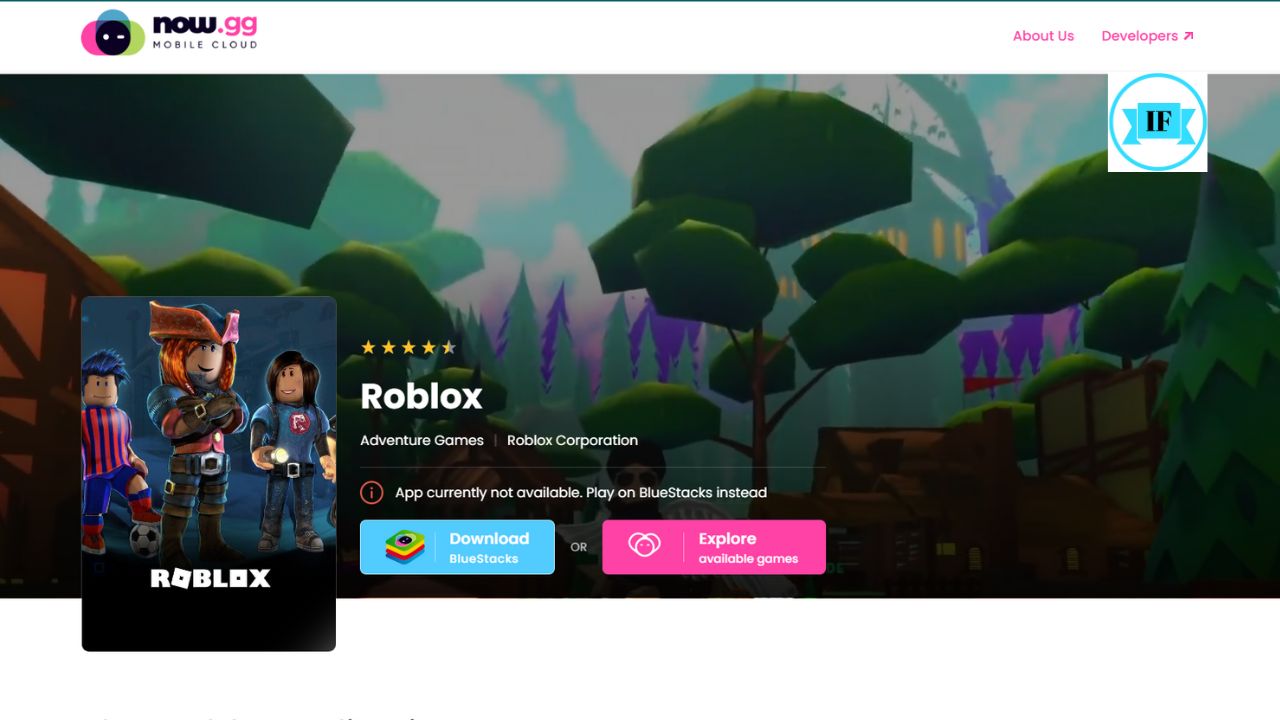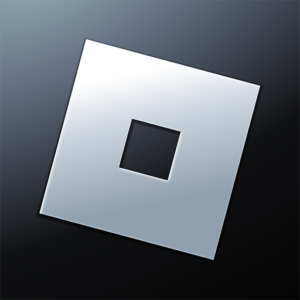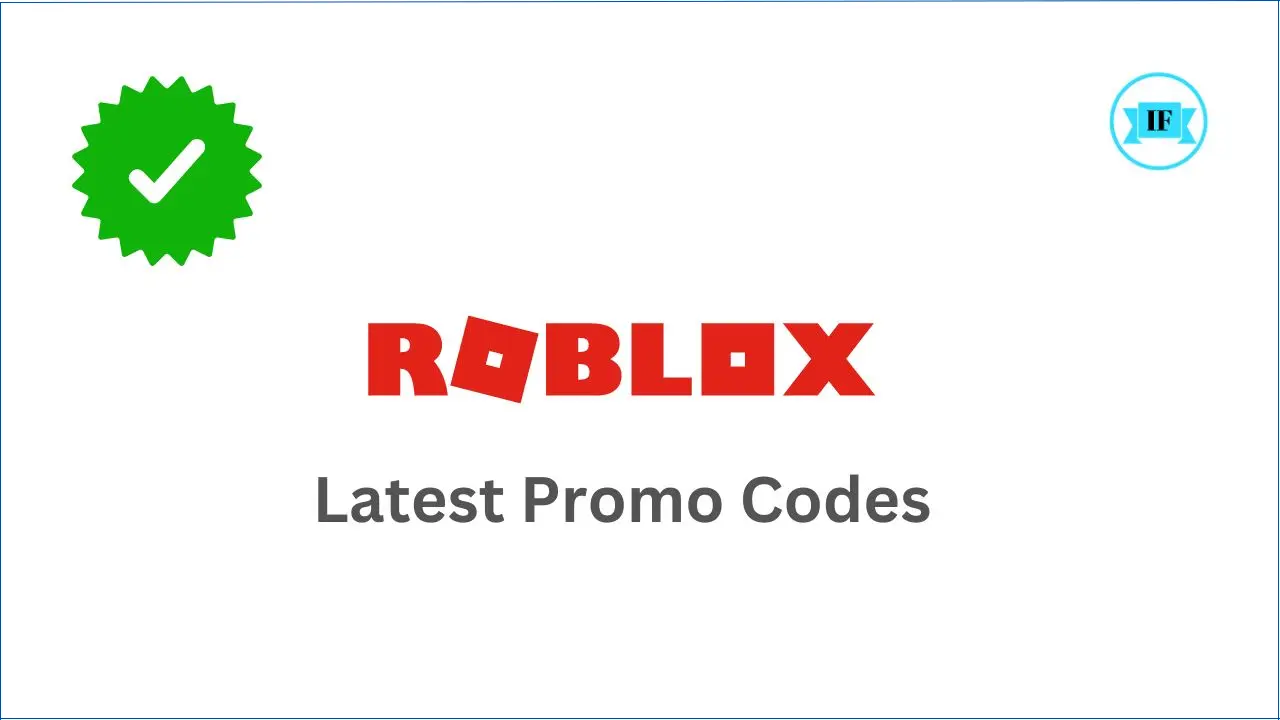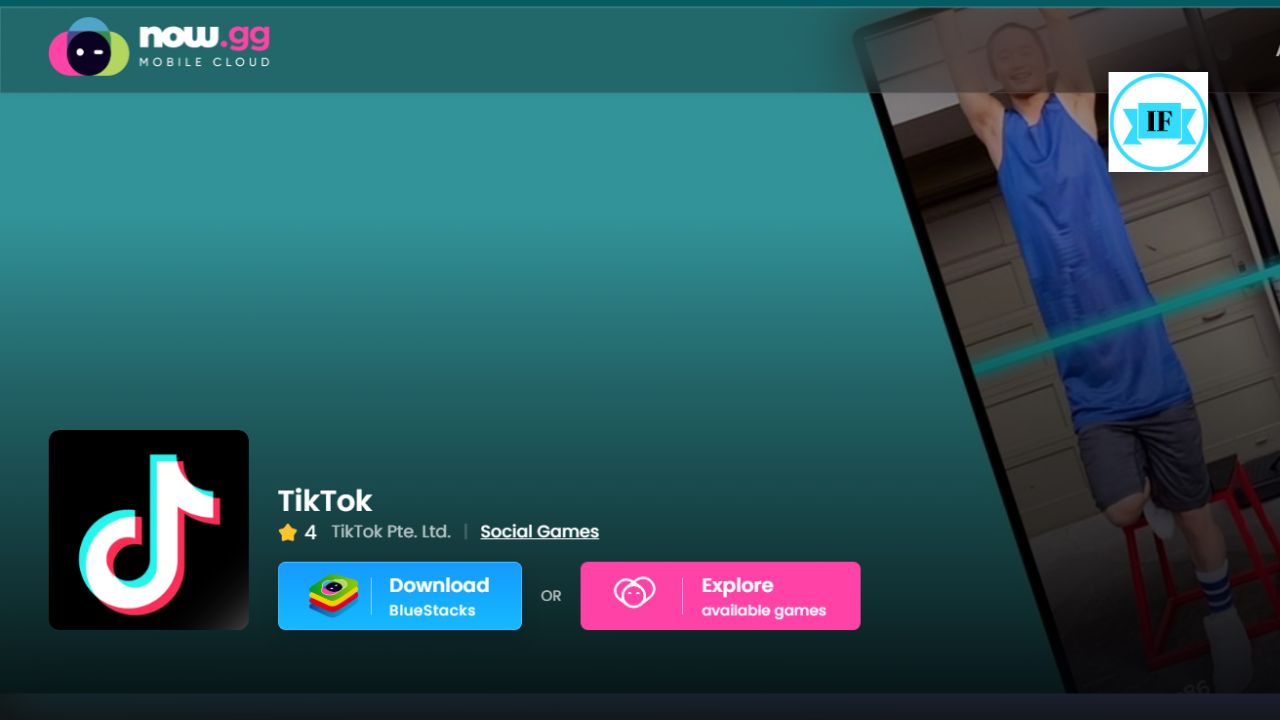Roblox undoubtedly offers a top-tier gaming experience, whether you’re interested in exploring its extensive game library or creating your own games. As of February 2025, the platform has a collection of over 45 million+ games.
Its growth skyrocketed during the COVID-19 pandemic and further accelerated in September 2021 when Now.gg introduced a feature allowing users to play Roblox games directly in their web browsers even without downloading.
The platform has different categories of games for example Role-playing Games (RPGs), Obstacle Courses, Simulators, Tycoon Games, PvP (Player vs. Player) Battles, Puzzle Solving Games, Social Hangouts, Racing, and Creative Building/Showcase Games.
Why is Roblox Popular?
Roblox is a unique online platform that merges gaming with game creation. Launched in 2006 by the Roblox Corporation, it allows users to design, build, and share their own games and experiences with a vast community of players.
| Name | Roblox |
| Developed by | Roblox Corporation |
| Release | September 1, 2006 |
| Services | Game Platform and Game Creation Services |
| Official Website | www.roblox.com |
Roblox has become particularly popular among younger audiences in the United States and continues to thrive as a vibrant online community beause of its vast collection of user-created games.
Part 1: Playing Roblox in Your Browser with Now.gg
In 2021, Now.gg launched a browser-based Roblox experience for users in North America and Europe aimed to make Roblox unblocked (accessible) on various devices without demanding hardware. Here’s how to join in on the fun:
How to Play Roblox on Now.gg
- Visit the Now.gg website in your preferred web browser.
- Create an account or log in if you already have one.
- Use the search bar to find and launch the Roblox Game
- Enter your Roblox username and password.
- Click on Play in browser button to start the game. This is a pink button located at the middle of the computer screen.

Latest Update: As of 22 February 2025, Roblox is no longer available on Now.gg platform.
Part 2: Playing Roblox with Bluestacks
Browser-based Roblox provided by now.gg is only available in limited regions like the United States, Canada, the UK, and Australia. If your geographical location is different, you may not be able to play Roblox on Now.gg website.
In this situation, you can pick another option like using an App Player or an Android emulator. Download the latest version of the Bluestacks app on your device. It is an Android emulator or an app player that supports Android games on the PC (Microsoft Windows operating system).
To download and install the Bluestacks app on your device follow the steps below:
- Click on the Get Instantly button given at the top of this page and Download Bluestacks App Player on your device
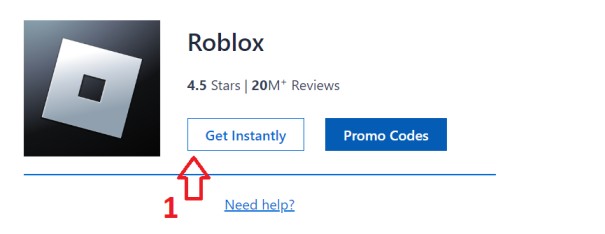
- Click on the Download icon in the top left corner of the address bar. Here the recently downloaded file (file name starting with BlueStacks) will be displayed, click on that file
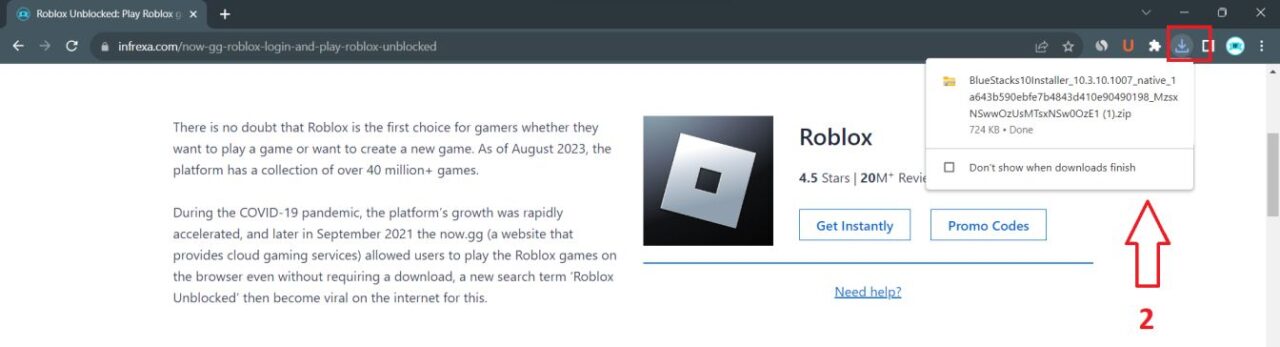
- Open the file location and Double-click on that
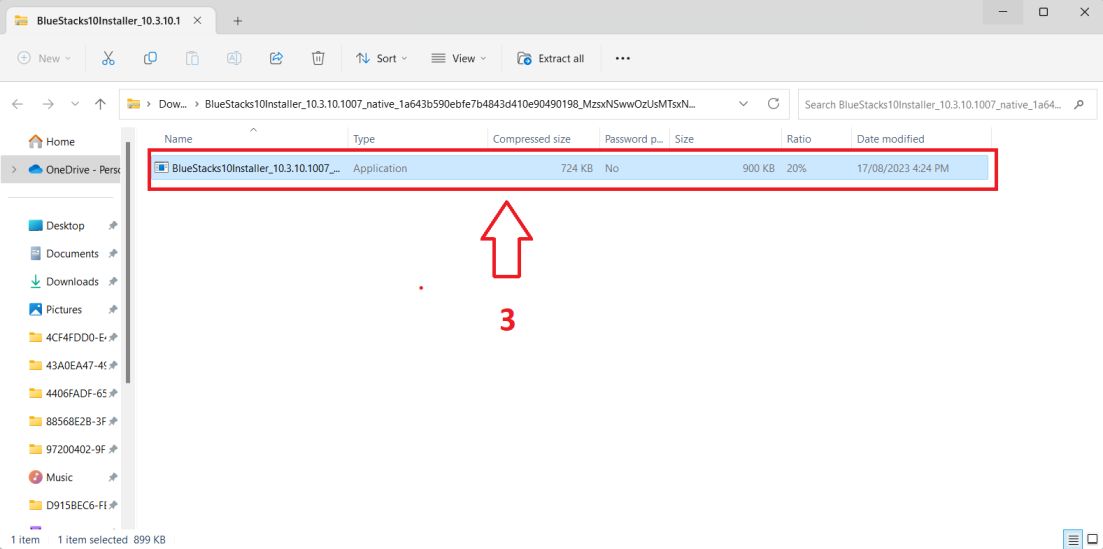
- A Pop-up will open on your screen with a dialog “Do you want to allow this app to make changes to your device?” Click on the Yes button. Wait for some time, the download process will take a few minutes.
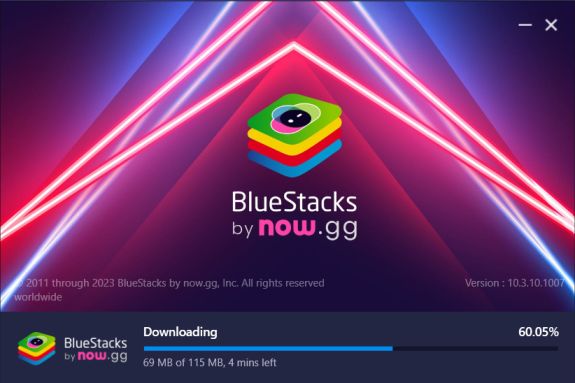
- After successful installation, launch the BlueStacs player/emulator and set up your Google Account. You can also use your existing Google account to login the Google PlayStore
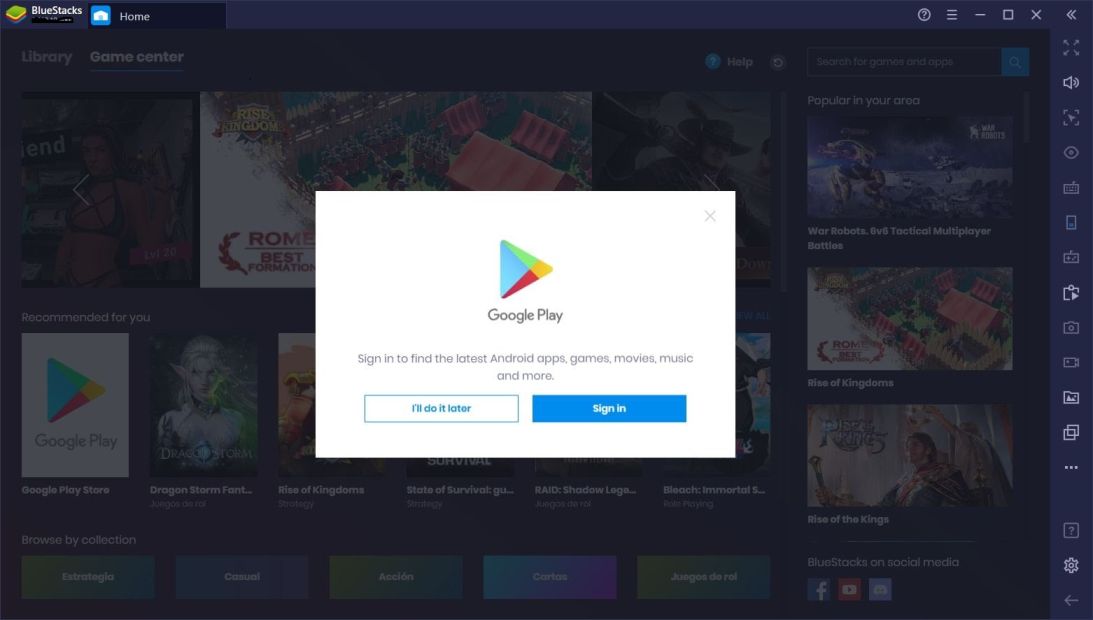
- On the Search box on the top, type Roblox and select the game from the search results. If you do not find the Search bar simply close the app and re-launch it. The Search bar is located in the top-left corner of the screen
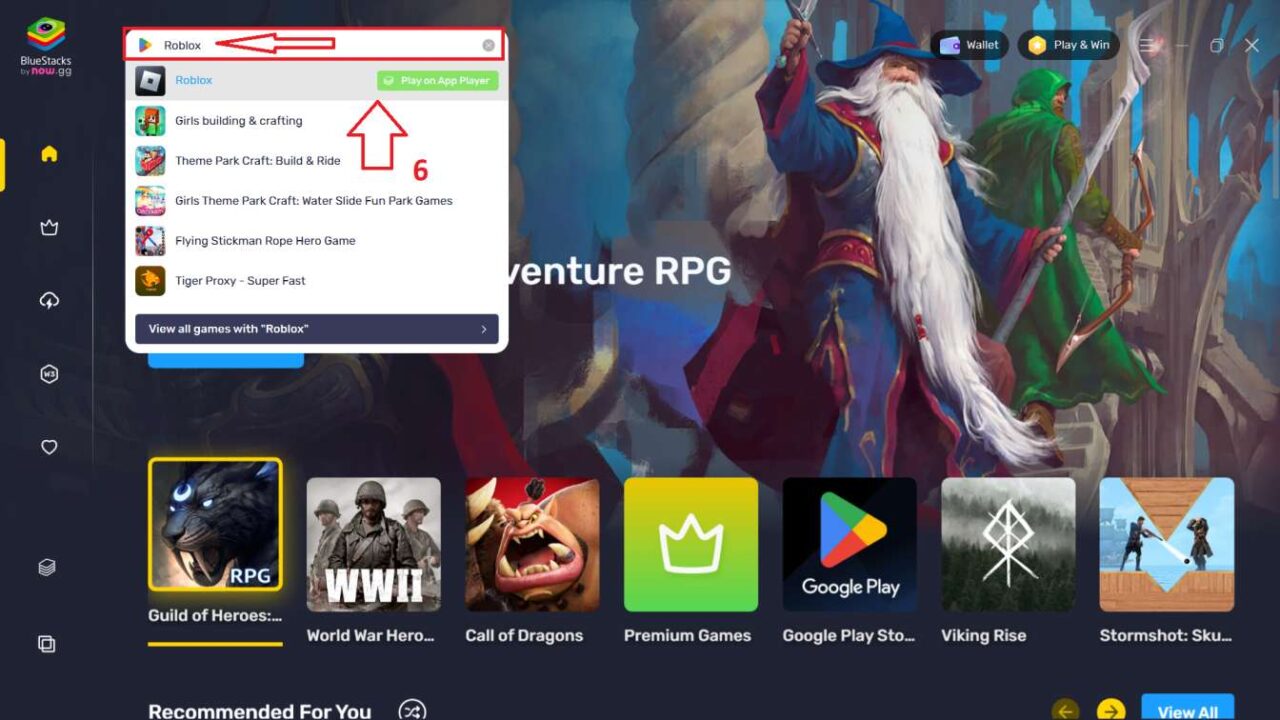
- Click on the green button having the text ‘Play on App Player’.
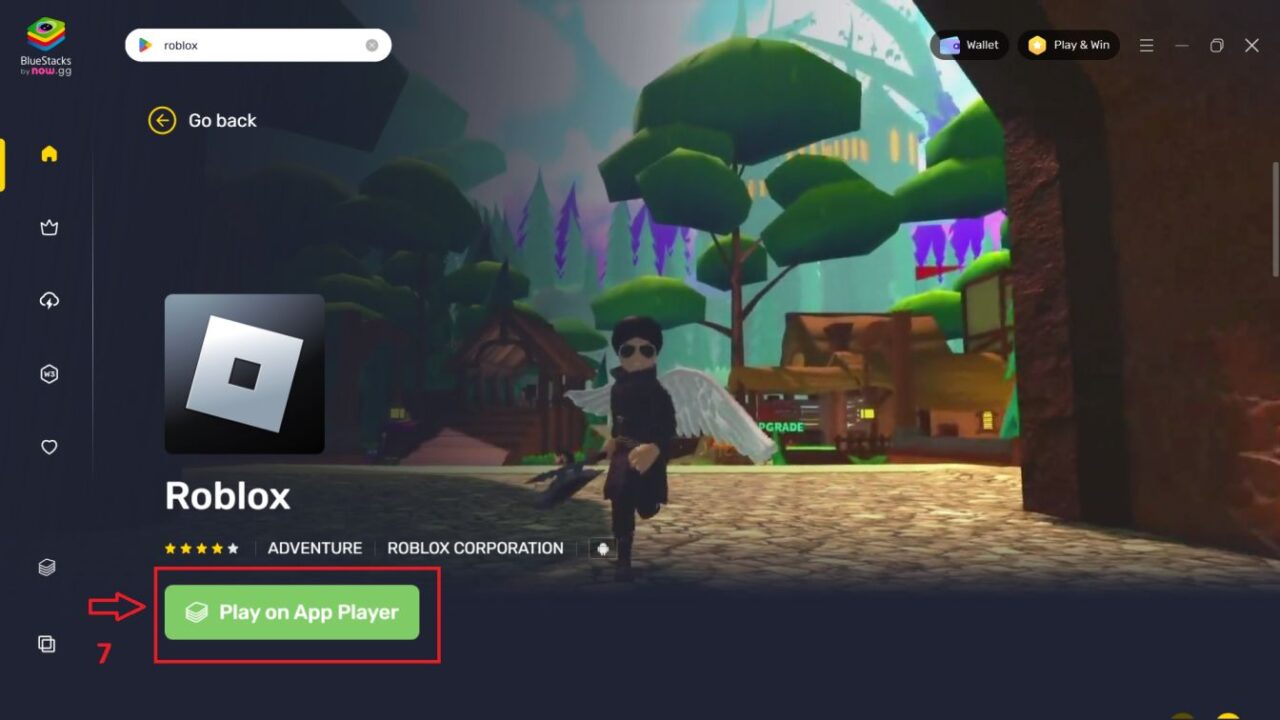
Now the game will load and you can start playing it. There are two versions of this Android emulator – BlueStacks 5 and BluStacks 10, if the game shows any error, make sure you have downloaded the latest version of the app.
System Requirements for BlueStacks 10
Below are the recommended system requirements for BluStacks 10 to play Roblox on it.
BlueStacks claims, the game can be played on lighter systems also but as per my own experience, I will recommend you to try downloading the app if your computer qualifies the below system requirements:
| OS | Microsoft Windows 10 or above |
| Processor | Intel or AMD Multi-Core Processor with Single PassMark Score > 1000 |
| Graphics | Intel/Nvidia/ATI with PassMark score >= 750 |
| Graphics RAM | 4 GB |
| RAM | 8 GB or Higher |
| HDD | SSD or Fusion/Hybrid Drives |
| Internet | Broadband with minimum 40 MBPS Speed |
| Free Space | Minimum 4 GB Free Space Required |
Part 3: Unblock Roblox at School?
Unblocking Roblox at school can be tricky, as many schools have implemented firewalls and other restrictions to prevent students from accessing gaming websites. However, there are a few methods that you can try to bypass these restrictions and access Roblox while at school.
Method 1: Using a VPN
A VPN (Virtual Private Network) can unblock Roblox at school. A VPN encrypts your internet traffic and routes it through a server in another location. This means that your school’s firewall will not be able to block your access to Roblox.
Here are some of the best VPNs you can use for unblocking Roblox at school:
- NordVPN
- ExpressVPN
- CyberGhost VPN
- ProtonVPN
- Surfshark VPN
Before using a VPN you may need to:
- Subscribe to a VPN service.
- Download and install the VPN software on your Chromebook.
- Connect to a VPN server in a location where Roblox is not blocked.
- Open your web browser and go to the Roblox website or now.gg website.
- You should now be able to play the games on the platforms.
Method 2: Using a Proxy Server
A proxy server can be another way to unblock Roblox at school. A proxy server acts as an intermediary between your computer and the internet. When you connect to a proxy server, your internet traffic is routed through the proxy server before it reaches the internet. This means that your school’s firewall will not be able to see your real IP address, and you should be able to access Roblox.
Here are some proxy servers one can consider using:
- HideMyAss
- AnonySurf
- Proxy.org
- FreeProxy.nl
- KProxy
But before you need to:
- Find a proxy server that is compatible with your Chromebook.
- Open your web browser and go to the proxy server’s website.
- Enter the proxy server’s IP address and port number.
- Save your changes and close the browser window.
- Open your web browser and go to the Roblox website.
- You should now be able to sign in to your Roblox account and play the game.
Method 3: Using a Browser Extension
There are a few browser extensions that can be useful for unblocking Roblox at school. These extensions work by modifying your browser’s settings to bypass your school’s firewall.
Here are some of the reliable browser extensions:
- ZenMate
- DotVPN
- Hola VPN
- Browxy
- TunnelBear
If you choose method number 3, follow these steps:
- Download and install the browser extension.
- Open the browser extension’s settings and enable the extension.
- Close the browser extension’s settings window.
- Open your web browser and go to the Roblox website.
- You should now be able to sign in to your Roblox account and play the game.
Important Precautions
- School Policies: Before attempting any of these methods, familiarize yourself with your school’s internet usage policy. Violating these policies could lead to disciplinary action.
- VPN/Proxy/Extension Safety: Exercise caution when choosing a VPN, proxy server, or browser extension. Stick to reputable services with user reviews and clear privacy policies. Avoid free options that may log your data or contain malware.
- Limited Reliability: Note that these methods may not always work, as schools are constantly updating their network security systems.
Is playing Roblox on now.gg free?
Yes!
Is Roblox safe for kids?
The short answer is yes. Playing Roblox on now.gg is safe for kids. The website is designed for children ages 13+ and has a strict privacy policy in place to protect user data.