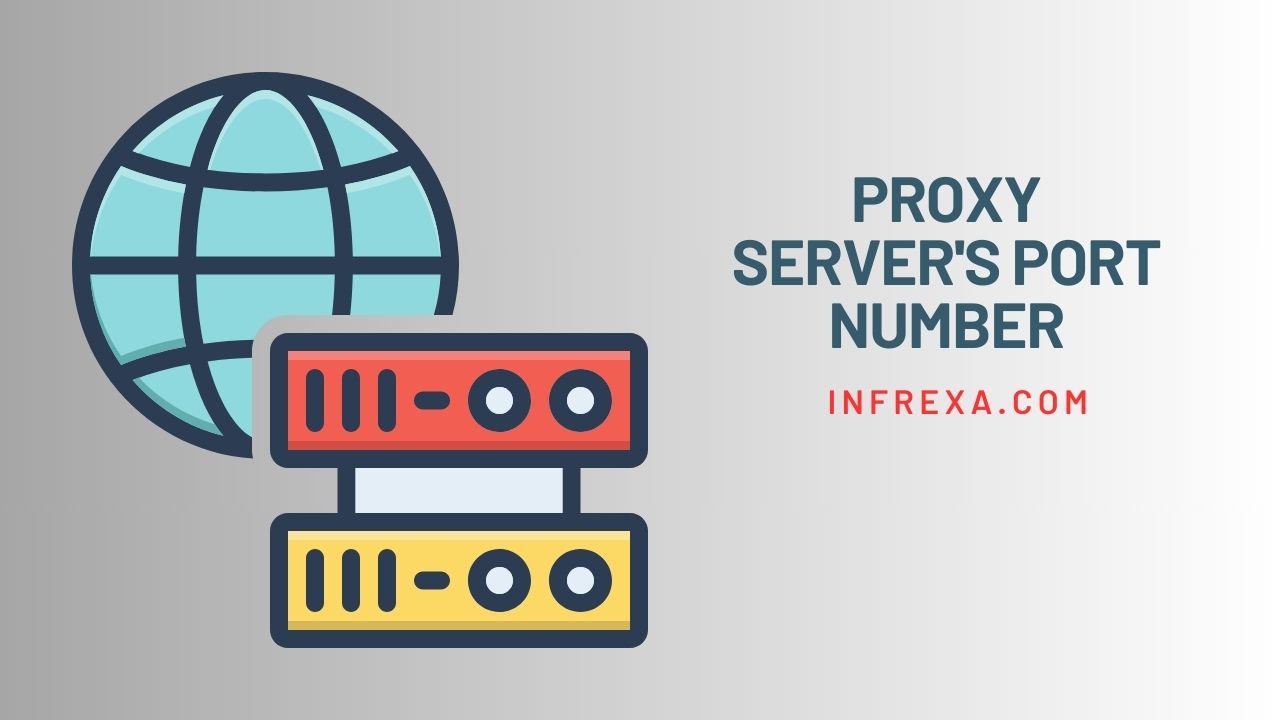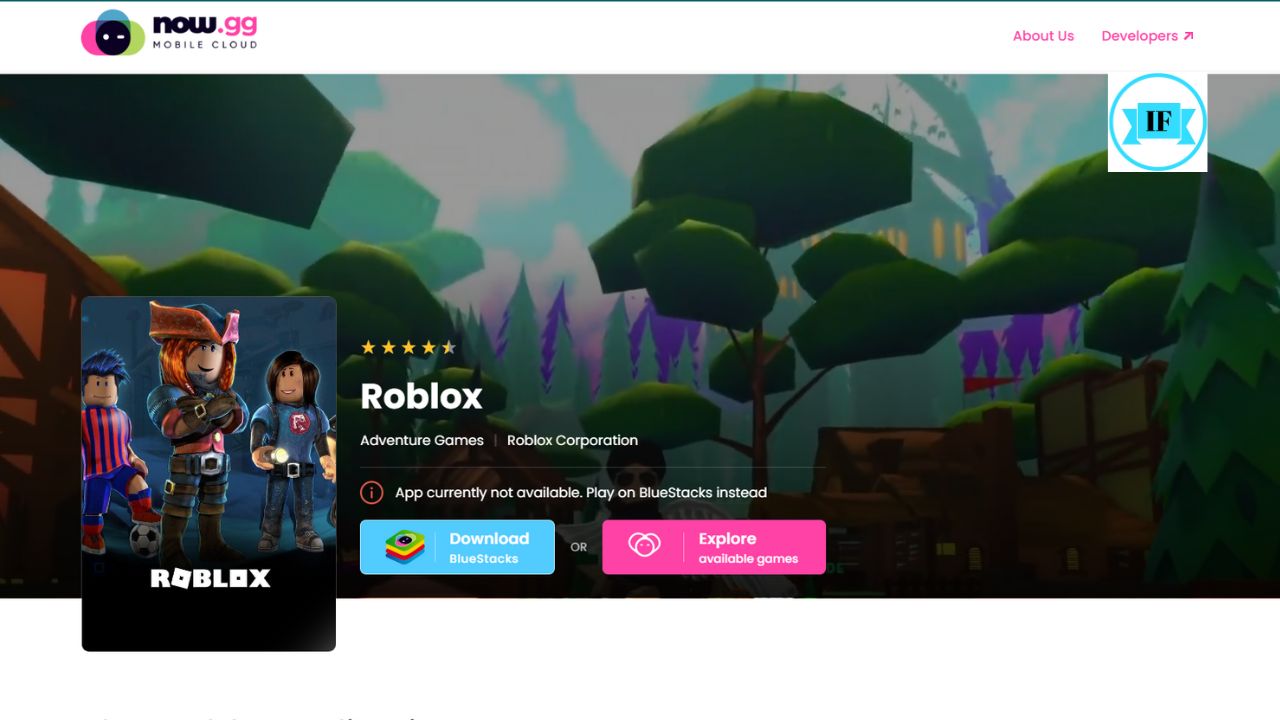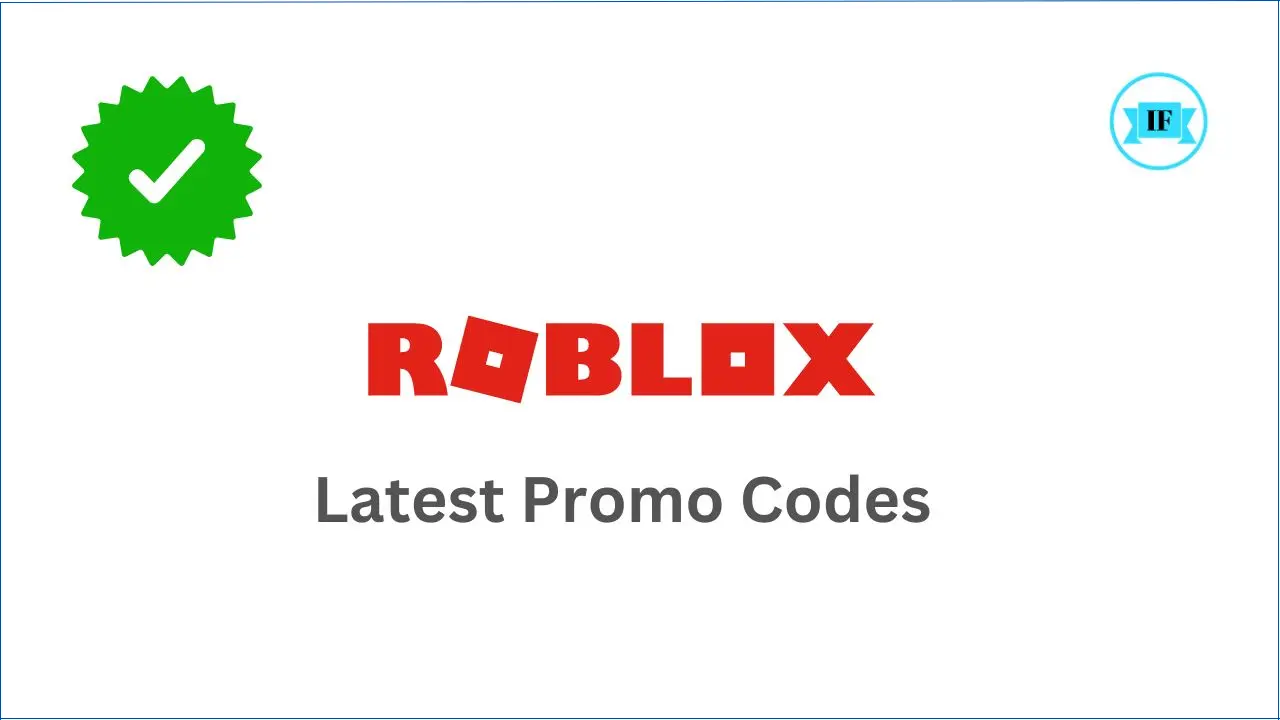Proxy servers are like gatekeepers for your internet connection, protecting your privacy and security. To use them effectively, you need to know their PORT number.
This number is like a secret code that tells your device how to connect to the proxy server.
What is the PORT Number?
Imagine your computer is like a big apartment building, and each port number is like a specific apartment. When you want to visit someone in the apartment building, you need to know their apartment number.
Similarly, when your computer wants to communicate with another device on the internet, it needs to know the other device’s port number.
Port numbers are like addresses for different services on a computer. For example, port 80 is the address for web pages, so when you type in a website address, your computer knows to send the request to port 80.
Different services use different port numbers so that computers can tell them apart. For example, port 25 is the address for email, so when you send an email, your computer knows to send it to port 25.
Just like a house has different doors for specific purposes, ports serve as designated channels for specific types of data transmission.
Find your Proxy Server’s Port Number
Determining your proxy server’s port number is crucial for configuring your device or application to utilize the proxy service effectively like configuring Proxy Settings in BlueStacks. Here’s a step-by-step guide on how to find your proxy server’s port number:
- Identify the Proxy Server Type: Determine the type of proxy server you’re using, such as HTTP, HTTPS, or SOCKS. This information is usually provided by your proxy service provider or network administrator.
- Check Proxy Settings: Access your device’s or application’s proxy settings. The location of proxy settings varies depending on the operating system or application. Common locations include:
- Windows: Control Panel > Network and Internet > Internet Options > Connections > LAN Settings > Proxy Server
- macOS: System Preferences > Network > Select your network connection > Advanced > Proxies
- Linux: Varies depending on the desktop environment. Check the network settings menu or configuration files.
- Locate Proxy Port: Once you’ve accessed proxy settings, look for the “Port” or “Proxy Port” field. This field will display the port number associated with your proxy server.
- Note the Port Number: Record the port number carefully. You will need this information to configure your device or application to connect to the proxy server.
If you’ve already configured your device or application to use the proxy server, you can also find the port number by checking the proxy settings in the application or device itself.
Related: How to Find My IP Address? A Comprehensive Guide
Here are some additional methods to find your proxy server’s port number
- Contact your proxy service provider: If you’re using a paid proxy service, contact their customer support for assistance in finding the port number.
- Use a network scanner tool: Tools like Nmap can scan your network and identify active proxy servers, including their port numbers.
- Check proxy configuration files: If you’re using a proxy server on your local network, the port number may be specified in configuration files, such as PAC files or proxy.conf files.
Remember to use the correct port number when configuring your device or application to connect to the proxy server. If you use the wrong port number, your device or application will not be able to connect to the proxy server.